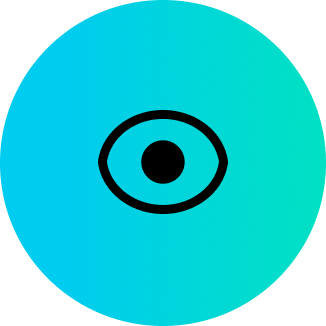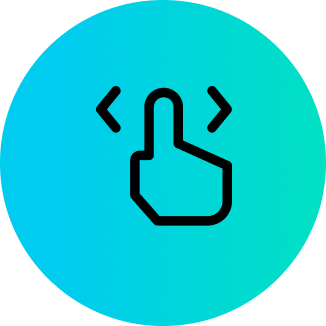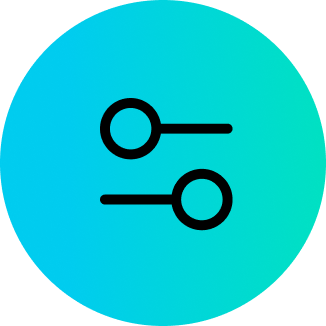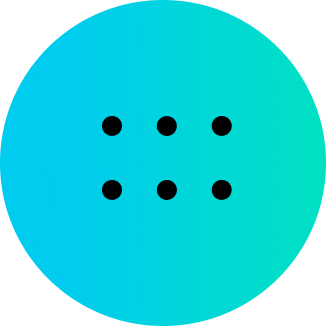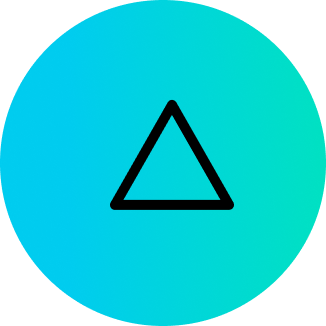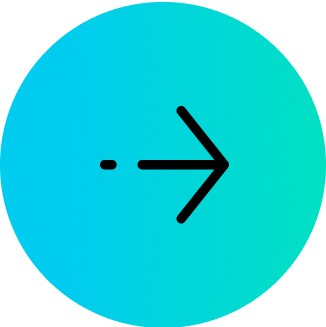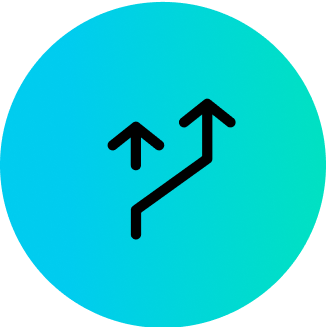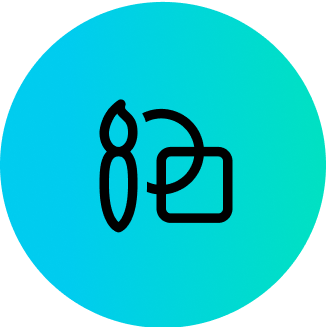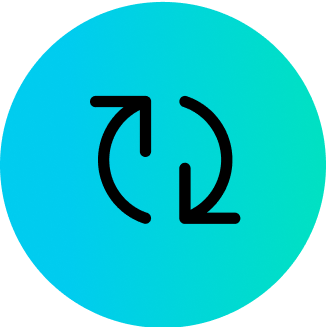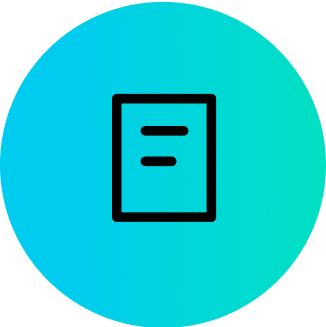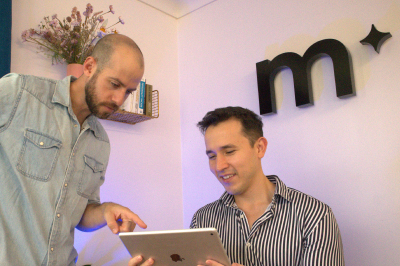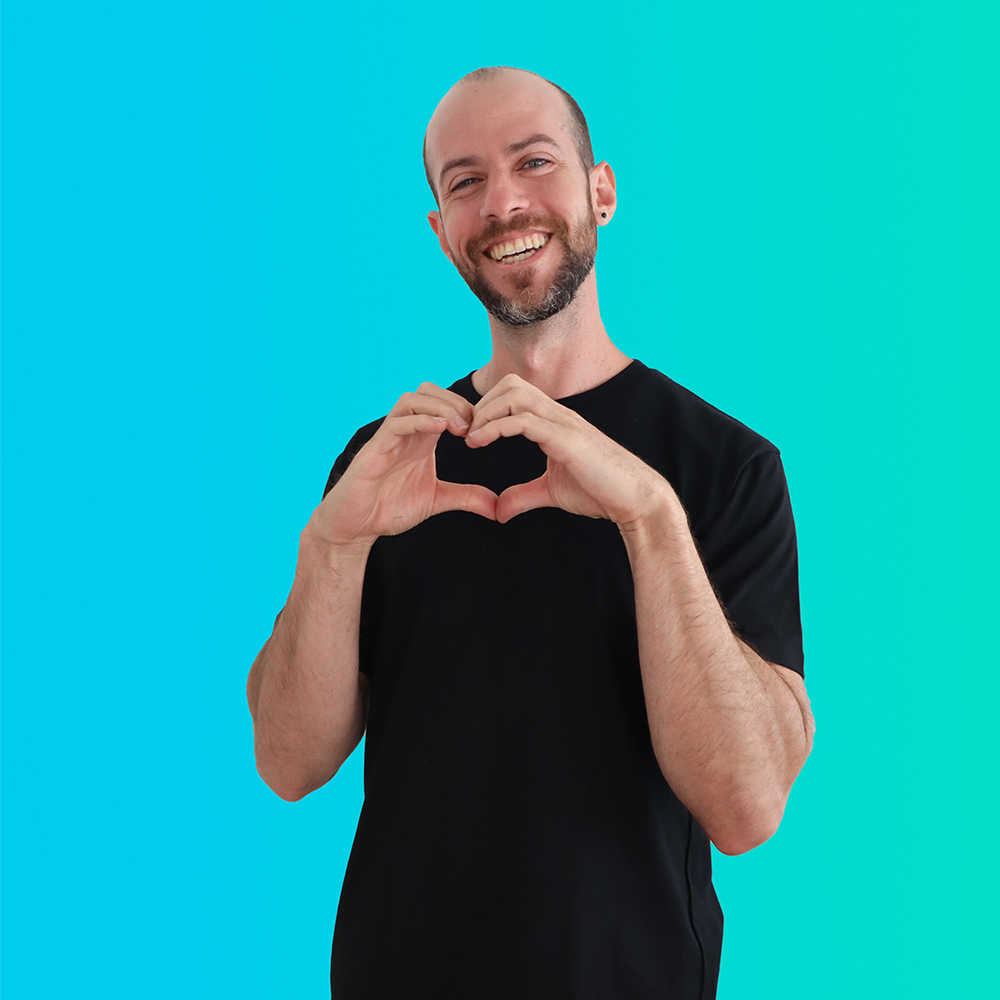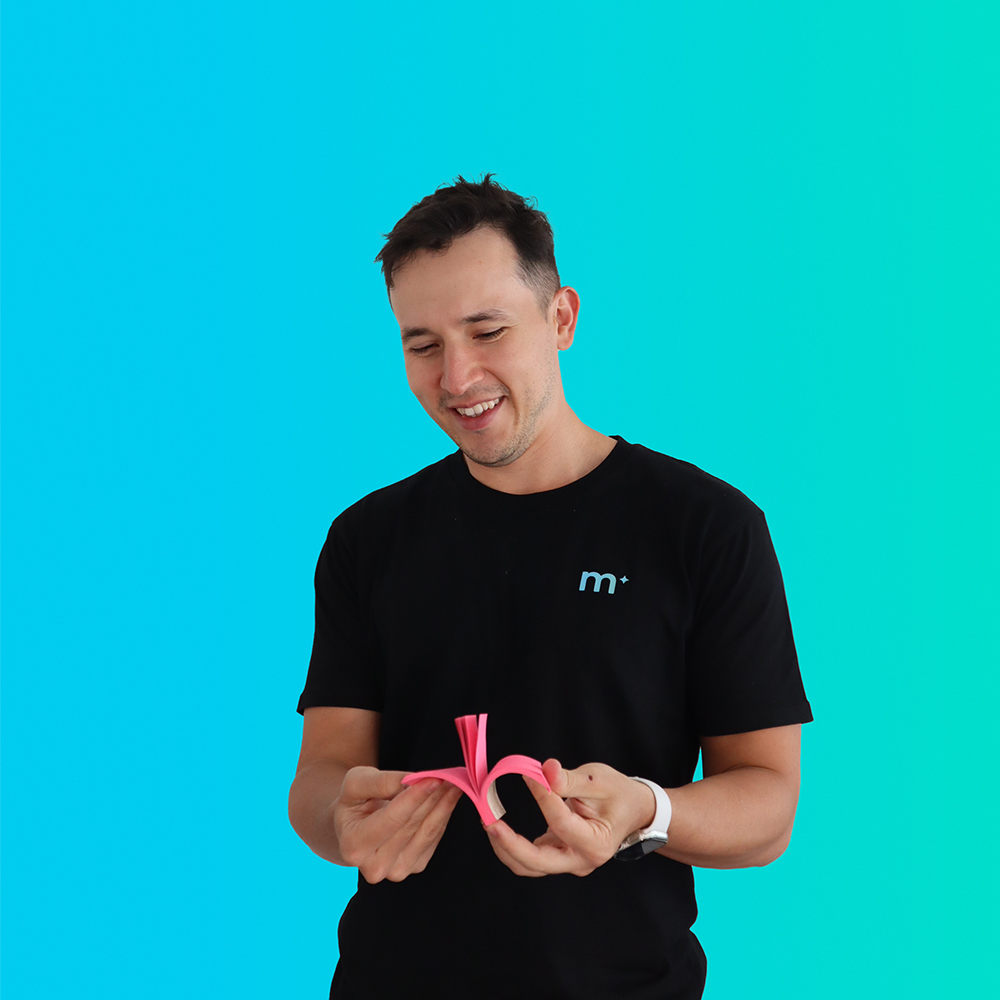Heuristic Evaluation in UX design
In the digital age, the user experience (UX) of a website is paramount. A well-designed website not only attracts visitors but also retains them, thereby increasing the effectiveness of the site. Heuristic evaluation plays a crucial role in this process, serving as a systematic inspection method to improve a website’s interface and user experience.
This evaluation is based on established principles that focus on various aspects like navigation, design, information structure, and user interaction. In this article, we’ll delve into Jakob Nielsen’s 10 heuristic principles, which are instrumental in enhancing website UX design.
1. Visibility of System Status
The principle of ‘Visibility of System Status’ is about keeping users informed. A website should provide appropriate feedback within a reasonable time frame to let users know what is happening. This transparency helps in building user trust and ensures a smooth user experience.
- Example 1: Loading Indicators: When a user submits a form, a loading indicator, such as a spinning icon or a progress bar, is displayed to inform them that the process is underway.
- Example 2: Confirmation Messages: After completing actions like making a payment or updating a profile, a clear confirmation message (e.g., “Payment Successful” or “Profile Updated”) should be shown.
2. Match between the System and the Real World
Websites should use language and concepts that are familiar to the user, rather than system-oriented jargon. This principle ensures that the user feels comfortable and finds the website intuitive and easy to navigate.
- Example 1: Familiar Language: Use everyday language for labels and instructions, like “basket” instead of “shopping cart” in a UK-based online store.
- Example 2: Metaphors from the Real World: Utilise icons and visuals that mimic real-world objects, such as a trash can for ‘delete’ or a magnifying glass for ‘search’.
3. User Control and Freedom
This principle emphasizes providing users with ’emergency exits’ to leave unwanted states without a lengthy process. It’s about empowering users with control over their actions on the website, enhancing their overall experience.
- Example 1: Undo Options: Offer an ‘undo’ button for actions like deleting an email or removing an item from a cart, allowing users to easily revert their actions.
- Example 2: Easy Navigation: Ensure users can easily navigate back to the homepage or previous pages through clearly marked links or breadcrumbs, without using the browser’s back button.
4. Consistency and Standards
Consistency is key in UX design. Users should not be confused by different terms, situations, or actions that mean the same thing. Adhering to platform conventions and standards makes a website more user-friendly.
- Example 1: Uniform Terminology: Use consistent terms across the site, e.g., if you use “Add to Cart” on one page, don’t switch to “Add to Basket” on another.
- Example 2: Standardised Interface Elements: Use commonly recognised symbols for functions, like a gear icon for settings or a house icon for home.
5. Error Prevention
A well-designed website minimizes the chances of errors. And when errors do occur, it provides clear instructions for recovery without data loss. This approach reduces user frustration and improves the website’s reliability.
- Example 1: Form Validation: Implement real-time form validation that alerts users about incorrect data, such as an improperly formatted email address, before submission.
- Example 2: Confirmation Dialogues: Use confirmation dialogues before a user completes a critical action (like account deletion) to prevent accidental irreversible actions.
6. Recognition Rather than Recall
Minimizing the user’s memory load is essential. By making objects, actions, and options visible, a website reduces the cognitive load on users, making the experience more pleasant and efficient.
- Example 1: Visible Instructions: In complex tools or forms, keep instructions visible at all times to avoid the need for users to remember steps from one part of the interface to another.
- Example 2: Persistent Menus and Shortcuts: Maintain visibility and consistent placement of navigation menus and important shortcuts across the site.
7. Aesthetic and Minimalist Design
In UX design, less is often more. Aesthetic and minimalist design means having dialogues that are free of irrelevant or rarely needed information. This principle ensures that users can focus on what’s important without being overwhelmed.
- Example 1: Simplified Content: On landing pages, include only essential information, avoiding clutter that can distract from the main message or call to action.
- Example 2: Clean Layout: Effectively use whitespace to separate different sections of a page, making content easy to scan and less overwhelming.
8. Help Users Recognise, Diagnose, and Recover from Errors
When errors occur, the messages should be in plain language, clearly indicating the problem and suggesting constructive solutions. This transparency helps users in quickly resolving issues, enhancing their experience on the site.
- Example 1: Descriptive Error Messages: Provide clear, non-technical error messages that describe the issue and how to fix it (e.g., “Your password needs to be at least 8 characters long”).
- Example 2: Helpful 404 Pages: Design 404 error pages with useful links and a search bar to guide users back to helpful sections of the site.
9. Help and Documentation
While an intuitive design is ideal, some users may still need help and documentation. Such resources should be easy to find, focused on the user’s tasks, provide concrete steps, and not be overly extensive.
- Example 1: Searchable FAQ: Provide a searchable FAQ section where users can easily find answers to common questions.
- Example 2: Step-by-Step Guides: Offer concise, step-by-step guides or tutorials for complex tasks, assisting users without overwhelming them with information.
10. Flexibility and Efficiency of Use
This principle caters to both novice and experienced users, allowing them to tailor frequent actions to their needs. A flexible and efficient design ensures that the website can be used more productively.
- Example 1: Keyboard Shortcuts: Implement keyboard shortcuts for frequent actions, such as ‘Ctrl + S’ for saving or ‘Ctrl + P’ for printing, which cater to expert users and enhance efficiency.
- Example 2: Customisable Interface: Allow users to personalise their experience by offering options to change the layout, theme, or to save frequently used features or searches, making the website more adaptable to individual needs. This may require more complex custom web development.